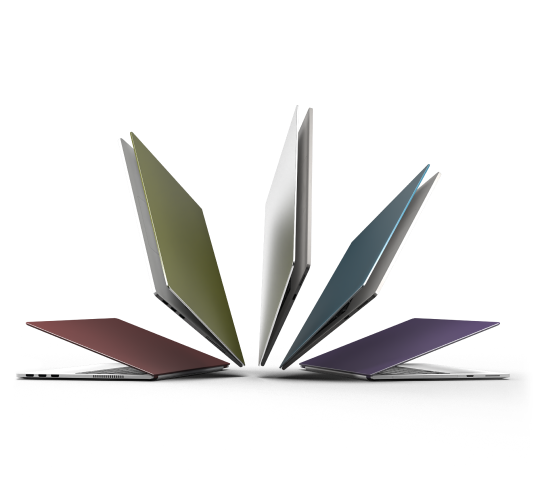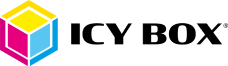
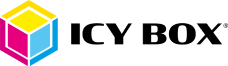
We use cookies to personalise content and ads, to provide social media features and to analyse our traffic. We also share information about your use of our site with our social media, advertising and analytics partners who may combine it with other information that you've provided to them or that they've collected from your use of their services. You consent to our cookies if you continue to use this website.

Centre des préférences de confidentialité
Your Privacy
Essential cookies
Statistics, Performance and Analytics Cookies
Marketing and Third-Party Cookies
Your privacy
During your visit to our website, it may utilize cookies to store or retrieve information on your browser. Such data may pertain to your preferences, device, or other relevant factors that assist in providing you with a more personalized web experience, and enable the site to function as intended. This information does not typically identify you directly. As we value your right to privacy,you may opt out of certain types of cookies by selecting different category headings. Doing so will enable you to learn more about these cookies and modify our default settings. It is important to note that declining certain cookies may impact the quality of your experience on the site and the services we are able to offer.
Essential cookies
Always Active
Our website employs cookies that are necessary for its fundamental operation and cannot be deactivated within our systems. We use essential cookies based on Art. 6 paragraph 1 point (f) GDPR to protect our legitimate interests. These cookies are generally established in response to your actions that request services, such as setting your privacy preferences, logging in, or completing forms. While it is possible to configure your browser to block or notify you of these cookies, some areas of the site may not function correctly without them. It is important to note that these cookies do not store any personally identifiable information.
Statistics, Performance and Analytics Cookies
Our website utilizes cookies that facilitate the counting of visits and traffic sources. These cookies are only set with your explicit and voluntary consent pursuant to Art. 6 paragraph 1 point (a) GDPR in conjunction with Art. 7 GDPR. They require an active and individual selection by you. By doing so, we are able to evaluate and improve our site's performance. These cookies assist us in identifying the most and least popular pages, as well as the movements of our visitors throughout the site. All data collected by these cookies is compiled in an aggregated, anonymous format. Should you opt-out of these cookies, we will be unable to discern when you have visited our site, and will therefore be unable to monitor its performance.
Our website further utilizes cookies that enable enhanced functionality and personalization. These cookies may be implemented by us or by third-party providers whose services we have incorporated into our pages. These cookies are only set with your explicit and voluntary consent pursuant to Art. 6 paragraph 1 point (a) GDPR in conjunction with Art. 7 GDPR as well. They require an active and individual selection by you. If you choose not to enable these cookies, some or all of these services may not function properly.
Our website further utilizes cookies that enable enhanced functionality and personalization. These cookies may be implemented by us or by third-party providers whose services we have incorporated into our pages. These cookies are only set with your explicit and voluntary consent pursuant to Art. 6 paragraph 1 point (a) GDPR in conjunction with Art. 7 GDPR as well. They require an active and individual selection by you. If you choose not to enable these cookies, some or all of these services may not function properly.
Marketing and Third-Party Cookies
Our website may employ cookies established by our advertising partners. These cookies may be employed by these partners to develop a profile of your interests and present you with relevant advertisements on other sites. These cookies are only set with your explicit and voluntary consent pursuant to Art. 6 paragraph 1 point (a) GDPR in conjunction with Art. 7 GDPR. They require an active and individual selection by you. These cookies do not store personally identifiable information but are instead founded on the unique identification of your browser and internet device. Should you choose to disable these cookies, you may encounter less targeted advertising.